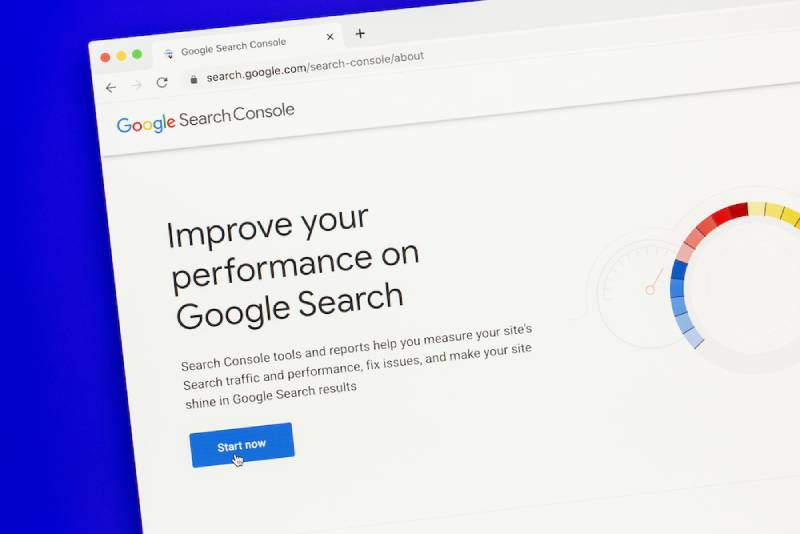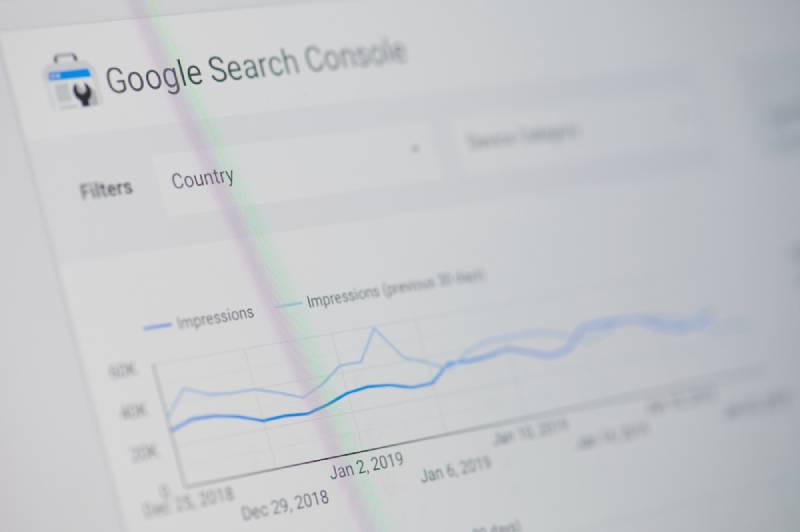As a digital marketer, I rely heavily on tools like Google Search Console to improve website performance and visibility in search results. It provides valuable insights such as search traffic and some keywords, as well as potential errors that may be hindering your site’s success. Additionally, the ability to submit a sitemap and request indexing is crucial for ensuring all pages on your site are properly crawled and displayed in search results. Overall, Google Search Console is an essential tool for any business that is serious about improving online performance.
Google Search Console – Your Website’s Best Friend
Imagine having a superpower that allows you to see how often your website appears in Google searches, what words and phrases people are using to find your site, and where in the world your traffic is coming from. Sounds pretty amazing, right? Well, there’s no need to imagine any longer – Google Search Console can do all of that and more!
Well, that might be a little bit of an exaggeration, but it is packed full of tools that can help your website to perform, including:
- url inspection tool
- internal links
- search queries
- keyword ranking indicators
- top linked pages
- google index information
- top linking sites
- structured data
- mobile usability
- indexed pages
- core web vitals
- inbound links
- xml sitemap and submitted sitemaps
and more…
How Does it Work?
Google Search Console works by connecting to your website and collecting data about your site’s performance in Google search results. You will be asked to verify site ownership to prove that you have permission to access this type of data for the website in question.
This data is then presented in an easy-to-understand format, complete with charts and graphs. You can use this data to identify any areas where your site could be performing better and make the necessary changes.
One of the most useful features of Google Search Console is the ability to see which keywords and phrases people are using to find your site, particularly as Google Analytics no longer provides this data. This information can be used to tweak your site’s content so that it is more likely to appear in search results for those keywords. For example, if you own a website about pet care, you might want to check which pet-related keywords are bringing people to your site. But a word of caution, you cannot conduct keyword research here and it won’t give you all the data you might want. What it does do, is provide a flavour of the kinds of keywords that are driving traffic.
How to add your website to Google search console
- Go to https://search.google.com/search-console/about and sign in with your Google account. If you don’t have a Google account, you can create one for free.
- Enter the URL of your website and click “Add property.”
- Follow the on-screen instructions to verify that you own the website. You’ll need to add a code to your website or upload a file to verify ownership.
- Once you’ve verified ownership, click “Add” and your website will be added to Google search console.
- Now that your site is added, take some time to explore the different features of Google search console.
You can use the Search Traffic section to see how often your site appears in Google searches and which keywords people are using to find it. The Links section shows who is linking to your site and helps you track any broken links. you can even look at specific urls in more detail using the url inspection tool. The Index section shows you how many pages of your site are indexed by Google, and the Crawl section helps you troubleshoot any issues that Google has when crawling your site.
That’s it! You’ve now added your Google search console account and can start using all of its features to improve your site’s visibility.
Adding your website to Google search console is a simple process that takes just a few minutes. By adding your site, you can ensure that it appears in the right searches and get valuable insights into how people are finding your site. So what are you waiting for? Go add your site to Google search console today!
How to use the features of Google search console
Google Search Console is a powerful tool that can help you monitor and improve your website’s performance in Google search results. Here we will take a look at some of the key features of Google Search Console and how you can use them to improve your website’s SEO.
Google Search Console is a free service from Google that helps you monitor and improve your website’s performance. You can use Google Search Console to see how often your site appears in Google searches, which keywords are being used to find your site, your internal links and external linking sites. You can also use it to submit your website to Google for indexing, and to request re-indexing if you’ve made changes to your site that you want Google to know about.
One of the most useful features of Google Search Console is the ability to see which search queries are being used to find your site. To do this, simply click on the “Search Traffic” tab and then on “Search Analytics.” Here you will be able to see which keywords are being used most often to find your site, as well as how many impressions and clicks each keyword is getting. This information can be very valuable in helping you choose the right keywords to target with your SEO efforts.
Another useful feature of Google Search Console is the “Links” tab. Here you can see which websites are linking to your site. This information can be valuable, as well as being useful from an SEO point of view it can also help you identify sites that may be linking to you without your knowledge or consent, which could be a sign of spam or malicious activity. If you see any suspicious links in the “Links” tab, be sure to investigate them further before taking any action.
These are just a handful of examples of ways you can use Google Search Console, my advice would be to try it out and if there is anything you are unsure of then do some investigation. Google has loads of information about how to use the various features of search console.
Google Search Console: Tips for Troubleshooting
Like any other tool, Google Search Console can sometimes run into issues. In this blog post, we’ll give you some tips on how to troubleshoot common problems with Google Search Console.
1. Check your robots.txt file
One of the first things you should do when troubleshooting Google Search Console is to check your robots.txt file. The robots.txt file is a text file that tells Google which pages on your website should be indexed and which should not. If there are errors in your robots.txt file, then it’s possible that Google is not indexing your website correctly.
To check your robots.txt file, go to the “Diagnostics” tab in Google Search Console and click on “robots.txt Tester.” This will show you whether or not your robots.txt file is working correctly.
2. Check for crawl errors
Another common problem with Google Search Console is crawl errors. Crawl errors occur when Google tries to crawl your website but encounters an error. This can happen for a variety of reasons, including server errors, 404 errors, and redirects.
To check for crawl errors, go to the “Crawl” tab in Google Search Console and click on “Crawl Errors.” This will show you any errors that Google has encountered when trying to crawl your website.
3. Check your sitemap
Your sitemap is a file that tells Google which pages on your website are important and how they are related to each other. If there are problems with your sitemap, then it’s possible that Google is not indexing all of the pages on your website correctly.
To check your sitemap, go to the “Sitemaps” tab in Google Search Console and click on “Submit a Sitemap.” This will allow you to submit your sitemap for analysis by Google. Once submitted, you’ll be able to see if there are any errors with your sitemap.
4. Check for manual actions
Manual actions are penalties that are manually imposed by Google on websites that violate their guidelines. If you have received a manual action, it’s likely that your website will not be appearing in search results correctly.
To check for manual actions, go to the “Security & Manual Actions” tab in Google Search Console and click on “Manual Actions.” This will show you any manual actions that have been imposed on your website by Google..
Hopefully that has helped explain a little more about how to use Google Search Console. It’s a tool that changes all the time (including it’s name!) and so be aware that some of the information included in this post may well be different when you become one of the many google search console users.
If you get really stuck, please feel free to reach out to us here at TU Marketing and we will do our best to help you with any Google Search Console questions that you may have.